This post was originally published on April 26, 2012, and has been updated. The last previous update was May 10, 2022.
Photos or other images in ArcGIS Online web map pop-ups can add both interest and interesting information. You can add a single photo or add multiple photos which you can display stacked vertically or as a media group navigated horizontally.
Use image elements
To configure layer pop-ups, select the layer in the Layer pane in the Contents (dark) toolbar. Next, click Pop-ups from the Settings (light) toolbar. Ensure that Enable pop-ups is toggled on.
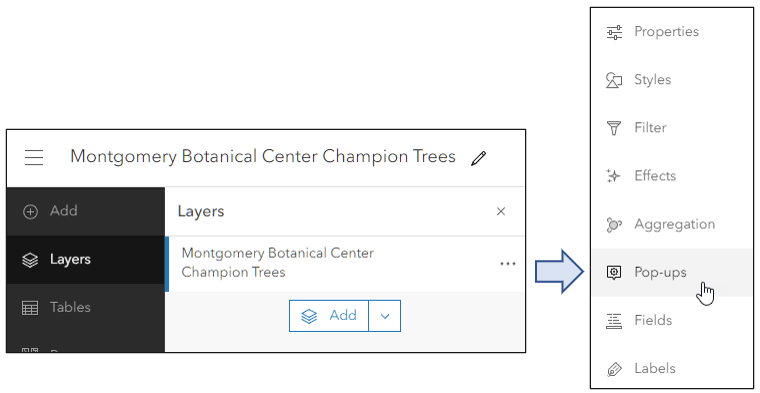
Click Add content to display a list of pop-up elements and to choose the image element.
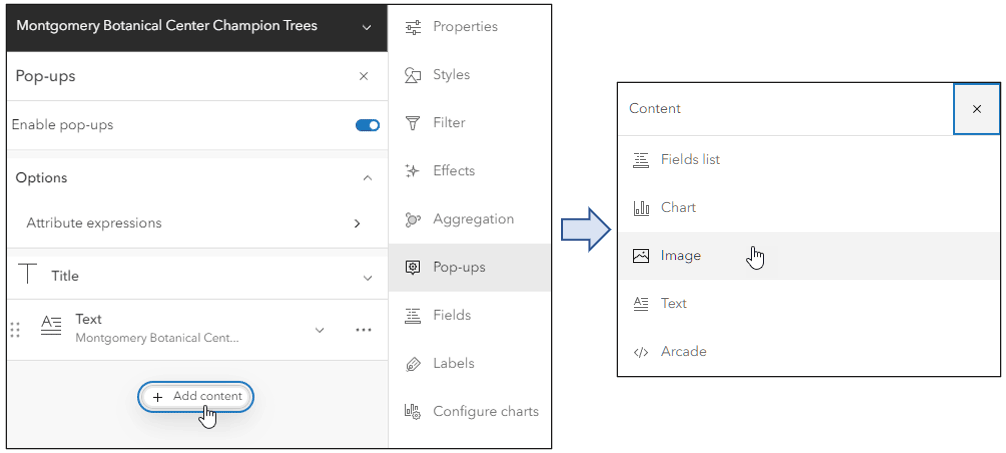
Add images (PNG, JPEG, or GIF format) by entering a URL or obtaining the URL from the contents of a field. Image elements can be configured with a title, caption, links to related websites or larger images, and alternative text.
The settings shown below are from the Montgomery Botanical Center example. Experiment with caption and titles to achieve the desired result.
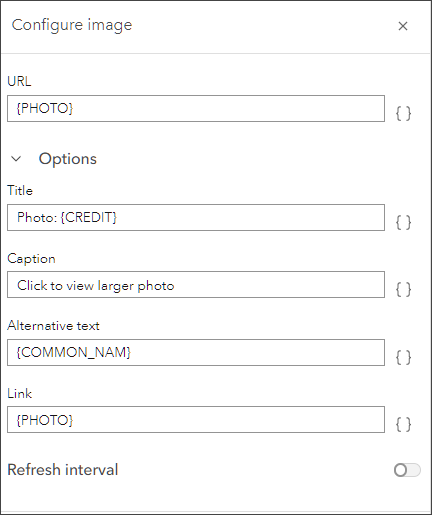
Multiple image elements (or images and chart elements) can be be placed in a media group. Media groups are created when you add content to an existing image or chart element. The group provides horizontal access to multiple images rather than stacking image elements.
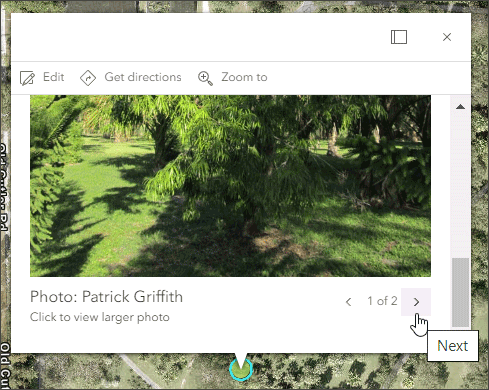
Pop-ups can also be docked, which makes a significant difference when viewing images. Shown below is a pop-up from the Montgomery Botanical Gardens example, docked on the left and undocked on the right.
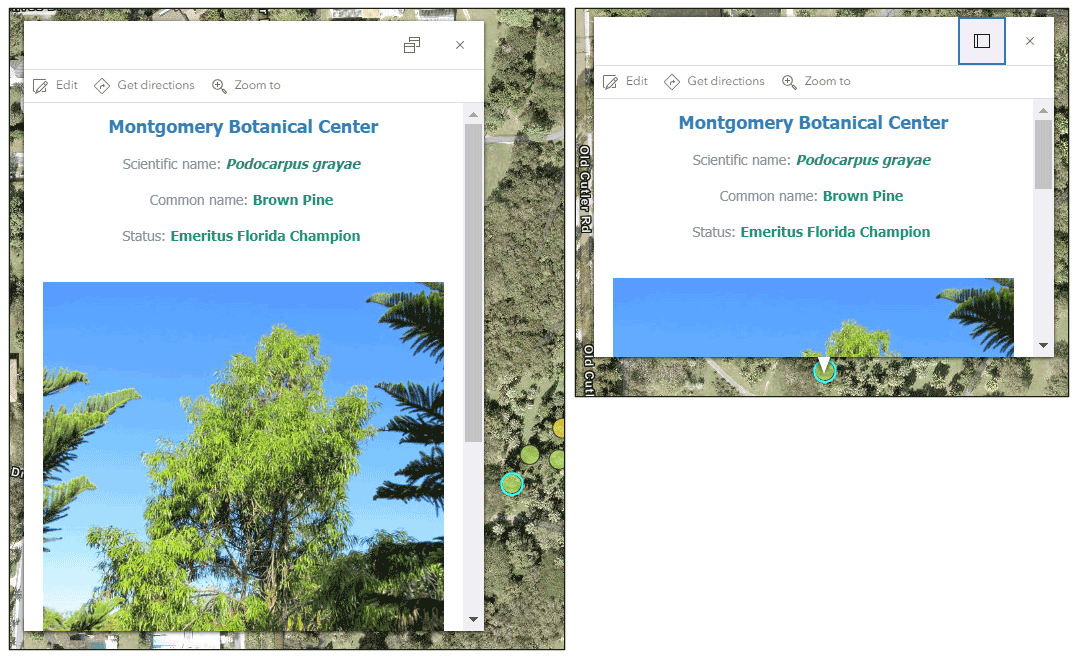
Additional tips
Here’s other tips and considerations for getting the best results using photos and images in pop-ups.
- Optimize the image for web display for best performance. You can link to a larger photo if needed.
- If you want the image to fill the full horizontal pane dimensions of the pop-up, use a width of 400px or greater.
- Ensure that the photos you use will not be accidentally deleted. See How to prevent accidental deletion for more information.
- If you’re adding photos from a field and do not have a complete set of photos, use a placeholder image stating there is no photo available.
- You can use ArcGIS Online for photo storage, but they must be publicly shared to obtain the URL.
- You can set a refresh interval for photos and images if they update, for example traffic snapshots.
- Remember to configure other parts of the pop-up properly, all parts of the pop-up experience will contribute to the image element.
- When using the web map in configurable apps, note that the pop-up display may vary in size and aspect ratio depending on the app you use. You may want to consider which app is your intended goal, so you can configure the pop-up experience to maximize the experience in the app.
More information
For more information see:
- View pop-ups (Help)
- Configure pop-ups (Help)
- Pop-ups: the essentials (Blog)
- Adding and using photos and images in ArcGIS Online (Blog)


Commenting is not enabled for this article.